|
Sync Camera and GPS clock
|
|
|
|
|

|
|
|
Camera Clock
click on 'File', 'Edit' or 'Help' to navigate the documentation
|
|
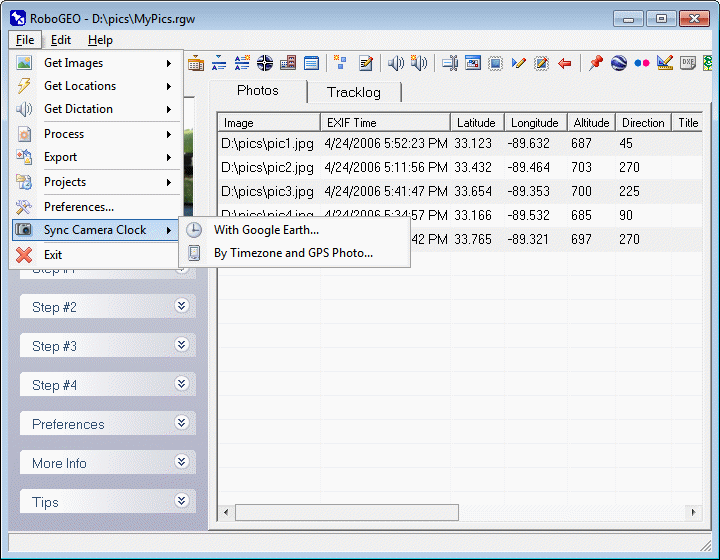
|
|
Sync Camera Clock and GPS Using Google Earth
This feature allows you to automatically set the UtcTimeBias and CameraOffset preference settings. To use it, you must be geocoding photos from a GPS tracklog and at least one of the images must have a known location.
Sync Camera Clock and GPS Using a PictureThis option allows you to automate the setting of UtcTimeBias and CameraOffset items by specifying the timezone and by specifying the camera error. |
|
|
|
|
|
|
|
|
|
|
© 2003-2025 Pretek, Inc.
|